
COMPUTER REPAIR TIPS
What To Do And Why
It isn’t fair, but buying a computer is just plain easier for some than it is for others. Those who’ve purchased and used a computer in the past already have an idea of what they need in a new computer. But those who are new to the computer world could get lost in the myriad of choices available.
The short answer to “What should I buy?” is “The best.” Of course that answer is extremely subjective because “the best” to one person is certainly different to another. Our definition of “the best” is the fastest and the biggest, but even that leaves the computer newbie confused. Here’s a quick rundown of what the computer novice should do and why.

Buy a computer that includes basic peripherals. Every computer can be broken down into four major components: CPU unit, monitor, keyboard, and mouse. For the novice, it’s best to buy a computer that has all of these components included so that when it’s taken home, assembling the computer is a simple matter of plugging things in where they belong. Save the individual purchases of these components for those who have more experience.
Decide what you’ll use the computer for. If you want to use your computer for cruising the web, sending email, or performing simple word-processing or spreadsheet tasks, a computer with the basic components that we just described should suffice. If you want to use a computer to help with a career in multimedia however, you’re going to need to accessorize your system with a scanner, printer, digital camera, tablet, or digicam for example. If you want a computer to help with a career in music, you will need a quality microphone and set of speakers.
Create a budget and stick to it. How much can you afford to spend on a new computer? Although the prices of computers are decreasing, they can still create a hefty expense especially if you need additional peripherals described above. In addition, you’ll need to figure in costs for maintenance, servicing, and insuring.
Start comparison shopping and look for the “fastest and biggest.” By “fastest and biggest,” we mean the computer with the fastest processor, the fastest modem, the biggest memory, and the biggest hard drive capacity. Even if you think that you’ll never need the amount of speed or space available on the market today, it’s important to have in the event that you truly do need that much in the future. Having such a large reserve will cut down on costs when the time comes to upgrade for more than what you may settle for in a computer that offers less.
Stick with the better-known brands. Venturing off the beaten path with lessor-known brands is again, an adventure for those who have more experience with computers. Although those better-known brands may be a tad bit more expensive, the computer novice will appreciate the comfort in purchasing a computer from a business that has a long record of building quality products, and that has the funds available for fulfilling returns, trades, servicing, and warranties.
Select a store. Having an idea of what you want in a computer and what kind of computer that you want, your only task left is to select the place in which you want to buy it. There are a number of places available including computer store outlets, online stores, auction sites, used computer stores, or your friendly neighborhood yard sale. For the computer novice, we recommend buying a computer from a physical store. In a physical store, you have the opportunity to see the computer of interest in person and ask questions. New computer buyers also have access to store warranties, returns, trades, and services.
These suggestions should give the fix computer problems fof newbie a great start in selecting a quality computer for the first time and they apply to either Windows computers or Apple Macintosh computers. After making these decisions and finally selecting one that fits your needs, you can then venture into the fascinating world of software – a world that is just as grand as the world of hardware!
(And What They Mean)
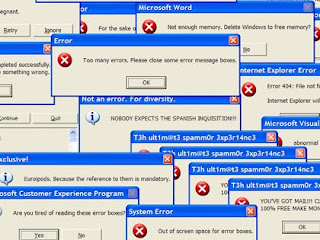
Computer errors can pop up when least expected, they can cause the entire system to suddenly shut down, and they can inadvertently corrupt data to the point where it can’t be deciphered. Although they can’t always be avoided, it’s important to remember that computer errors can be corrected. The key is to understand what computer errors are, understand what they mean when they show up, and understand how to minimize their occurrence in the first place.
Basically, computer errors are the result of a number of things that may or may not have anything to do with the way the computer is used. They “operate” whenever there’s a conflict among commands. Remember that computers essentially run off of a series of commands and it’s usually a smooth process. But when one command conflicts with another command – or when one command asks for a process or information that isn’t available, the computer returns results that aren’t useable. That’s an error.
A prime example of this kind of error is when users attempt to use software that isn’t applicable for their system. Almost all software accompanies a list of system requirements which dictates what a computer needs to have in order for the software to work properly. To minimize errors of this sort, always verify that your computer has the required components. A project management program that you’re interested in may require a specific operating system, like Windows XP for example. And although this program may install just fine on a Windows 98 machine, it will generate a multitude of errors once its started.
Insufficient memory will cause errors as well. That’s why software programs include minimum memory requirements. A program that needs 14MB of memory will generate errors on a computer that only has 4MB of memory if it runs at all. The same goes for disk space, monitor color depth and resolution. In these situations, problems occur the moment that a piece of software attempts to access the things (hardware, memory, space, resolution, etc.) that it cannot find.
Because some programs share common files, errors can also occur when these shared files are not up to date. For instance, let’s say that Program A is already installed on a computer and it’s working just fine. Then let’s say that the user of that computer downloads and installs Program B. Program B uses a file that Program A installed much earlier, but when Program B is run, errors popup. Those errors are the result of Program B attempting to use an outdated (shared) file that was installed by Program A. In order to fix that problem, the user would have to download an updated version of the shared file (which to say the least – is not an easy thing to find or do).
Sometimes, errors occur because a system doesn’t have the required drivers or the drivers that are on the system are the incorrect version. Both errors in these cases can be resolved by updating the computer on a regular basis. Microsoft provides a section on its website that can automatically update a computer online and it does this at no cost in an effort to reduce errors like this. Always try to keep your computer updated so that should a program share a file, it will share a file that has been updated on hundreds of thousands of computers, like yours.
This article doesn’t even begin to cover the entire gamut of computer errors – but additional information regarding how to get help with a computer issue (including computer errors) can be found in our article titled, “Computer Help” no matter what the problem is.
______________________________________________________
Understanding Operating Systems
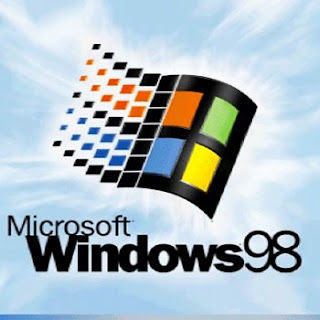
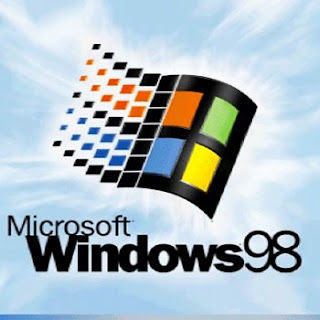
Every new computer that’s brought home from the store has an operating system installed onto it. But what most new computer users don’t realize, is that without an operating system, that computer would be a simple shell of possibilities. A powered computer lacking an operating system wouldn’t display anything more than a bunch of confusing text messages that describe the computer’s boot process. At the very end of this process, the computer looks for an operating system and if not found, it will prompt the user to tell it where it is.
Earlier computers didn’t have an operating system and if you have experience with the computers of the early eighties, you’ll remember that most to them didn’t even have a hard drive! These old computers booted an MS-DOS type operating system from drivers stored onto a floppy disk, and in order to use a program, users would remove the boot floppy and then insert a new floppy that contained the program. The floppy not only stored the program (word processor, spreadsheet, etc.), it also stored the drivers that the program needed to communicate with the computer’s hardware. As you can imagine, the cumbersome process of switching from floppy to floppy prompted the birth of the operating system.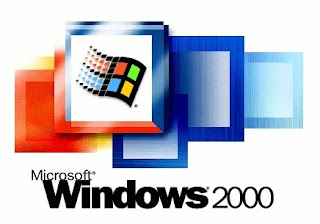
An operating system is a software program that controls how the computer’s hardware (and installed software) works. It manages the activity of every component and then displays that activity as a user-friendly interface (GUI). It keeps track of where things exist on a computer’s hard drive as well. But perhaps most importantly for the end-user, the operating system is responsible for translating commands issued with a keyboard and mouse into binary code (010110101 stuff) that can communicate with a set of speakers, a printer, a scanner, and more.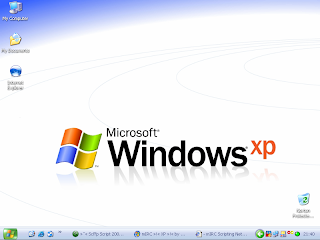
With an operating system installed onto a computer’s hard drive, users no longer need to boot a computer with a floppy disk, nor do they need to run programs from a floppy disk. All the drivers of a program are stored onto the computer and used whenever a program is started.
Apple’s Macintosh computer was among the first of a couple systems to establish a user-to-hardware relationship through a user-friendly interface. Today, we have quite a few operating systems. Some of the more popular ones are Windows Vista, Mac OS X, ZETA, IBM, Unix, and Linux. But even still, operating systems have extended onto to non-computer devices such as game consoles, portable music players, and PDAs. Regardless of the device, the operating system installed onto it serves the same purpose across the board: to enable user-to-hardware communication.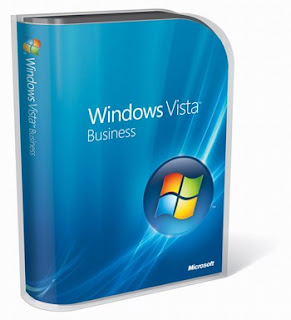
When you think about upgrading your computer to a new operating system, be careful to make sure that you have the necessary hardware components. We tried to upgrade one of our Windows 98 machines to Windows XP, but we were cautioned that the former may not be hardware compatible with XP technology. Apparently, the Windows XP operating system requires components that weren’t developed at the time Windows 98 was distributed and if we were to install Windows XP on this machine anyway, the new operating system would look for hardware that the computer didn’t have. And that would be an instant recipe for failure.
Also be careful about installing operating systems that are incompatible with existing hardware. The hardware of Macintosh computers is extremely different from the hardware of Windows computers and under no circumstances will a Windows operating system work on a Macintosh machine!
Earlier computers didn’t have an operating system and if you have experience with the computers of the early eighties, you’ll remember that most to them didn’t even have a hard drive! These old computers booted an MS-DOS type operating system from drivers stored onto a floppy disk, and in order to use a program, users would remove the boot floppy and then insert a new floppy that contained the program. The floppy not only stored the program (word processor, spreadsheet, etc.), it also stored the drivers that the program needed to communicate with the computer’s hardware. As you can imagine, the cumbersome process of switching from floppy to floppy prompted the birth of the operating system.
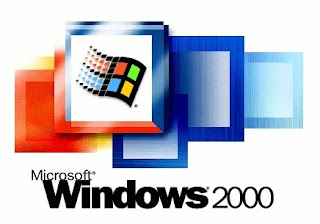
An operating system is a software program that controls how the computer’s hardware (and installed software) works. It manages the activity of every component and then displays that activity as a user-friendly interface (GUI). It keeps track of where things exist on a computer’s hard drive as well. But perhaps most importantly for the end-user, the operating system is responsible for translating commands issued with a keyboard and mouse into binary code (010110101 stuff) that can communicate with a set of speakers, a printer, a scanner, and more.
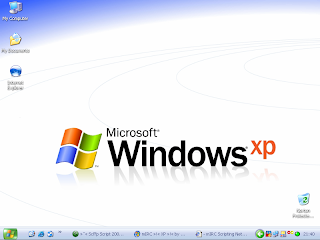
With an operating system installed onto a computer’s hard drive, users no longer need to boot a computer with a floppy disk, nor do they need to run programs from a floppy disk. All the drivers of a program are stored onto the computer and used whenever a program is started.
Apple’s Macintosh computer was among the first of a couple systems to establish a user-to-hardware relationship through a user-friendly interface. Today, we have quite a few operating systems. Some of the more popular ones are Windows Vista, Mac OS X, ZETA, IBM, Unix, and Linux. But even still, operating systems have extended onto to non-computer devices such as game consoles, portable music players, and PDAs. Regardless of the device, the operating system installed onto it serves the same purpose across the board: to enable user-to-hardware communication.
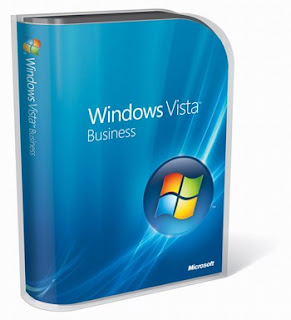
When you think about upgrading your computer to a new operating system, be careful to make sure that you have the necessary hardware components. We tried to upgrade one of our Windows 98 machines to Windows XP, but we were cautioned that the former may not be hardware compatible with XP technology. Apparently, the Windows XP operating system requires components that weren’t developed at the time Windows 98 was distributed and if we were to install Windows XP on this machine anyway, the new operating system would look for hardware that the computer didn’t have. And that would be an instant recipe for failure.

Also be careful about installing operating systems that are incompatible with existing hardware. The hardware of Macintosh computers is extremely different from the hardware of Windows computers and under no circumstances will a Windows operating system work on a Macintosh machine!
 :.
:.
